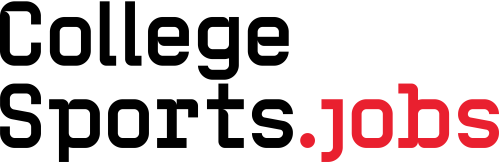
- Search for Jobs
- Packages
- Distribution & Reach
- Additional distribution & reach value via...
- Opportunity Briefs
- About
- FAQs
- Log In
Frequently Asked Questions
- To post a job, you must be logged in. You can login here or create an account here.
- Navigate the job packages page to purchase the desired job posting.
- If you have a bundle, you can post a job directly from the job packages page.
- On the job posting page, input all of the requisite information, including a brief 200 character description for the full job board, as well as the full job description to be within the post.
- Brief Description Tips
- Don't include the name of your institution, job title or URL in the description (it'll already be listed!).
- Stick to key aspects of the role.
- Emphasize something positive currently happening in your organization!
- Mention attractive areas of oversight, if applicable.
- Highlight something about the town/school that would make someone want to move there!
- Brief Description Tips
- Submit your job posting on CollegeSports.jobs
Reach out to us at jobs@wearecollegetown.com for information on D1.jobs bundles.
You can purchase bundles for D2.jobs, D3.jobs and NAIA.jobs.
- Make sure you are logged in. You can login here.
- Navigate to the Employer Portal.
- Click on the edit button on the top right corner of your job posting.
- Scroll to the bottom of the page and uncheck the Published box.
- Make sure you are logged in. You can login here.
- Navigate to the Employer Portal.
- Click on the edit button on the top right corner of your job posting.
- Edit your job posting accordingly and hit Submit at the bottom of the page.
When signing up, if your company is not listed, you can add it to our system, pending approval by our team.
Bundles are shared across institutions, conferences or companies so any authorized administrator can post jobs using your bundle on CollegeSports.jobs.
If you have any questions about purchasing a bundle, you can find more information here.
Job postings will remain active on CollegeSports.jobs for 30 days.
You can reset your password here.
Yes, CollegeSports.jobs stores your payment information.
You can post a featured job here by selecting a premium job post or adding the featured option in the standard job posting.
- Log out of the portal by clicking on theicon in the top right corner
- Select "Log out”
- Click "Log in" on the top right corner
- Select "Recover Password" below the Log In button
- Enter your email address
- Once you receive the email, click "Reset Password" in the email body
- Enter your email address again
- Create a new password
- Confirm your new password
- Select "Reset Password"
- Log in with your new password
Please coordinate invoice payments by emailing jobs@wearecollegetown.com.
You will have the option to purchase an upgraded feature that enables your post to be distributed across various tickers.
- At the bottom of the page, under ‘Upgrade Your Job Post,’ select the upgrade you want to purchase.
- Submit the purchase.
- Review the cost of the additional payment.
- Select your payment method.
- Submit.
- Navigate to the Payment Methods page in your Account Portal.
- Here you can both add and delete payment options using either the Add Payment Methods button or the trash can button on the bottom right of the card box.
- If you have any further questions or are experiencing an issue, please reach out to us for assistance.